On macOS if I click the Settings button in Grasshopper it only shows a white screen.
Most likely you did not install the certificate or it has expired. macOS will not show an unsafe page by default in a WebView window. You should still be able to access the settings via the browser at https://127.0.0.1:5001 and approve the page manually. Visit the Certificates page to install the certificate on macOS.
I am getting a certificate-related error on Windows in Grasshopper
This applies if you are getting an error message that relates to the certificate or SSL encryption. For example: “The SSL connection could not be established”.
The following steps allow us to troubleshoot your problem more easily:
Enter the following address in the Windows Explorer:
%localAppdata%\Parametric Robot Control\PRC.Server\CertificatesThat will get you here:
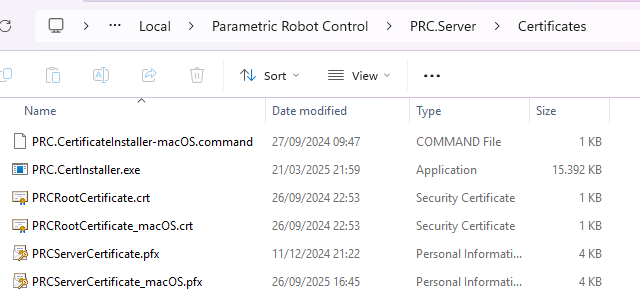
Running the PRC.CertInstaller.exe only briefly blinks up, however you can open a Command Prompt window and run it there, e.g. by dragging the file into that window:
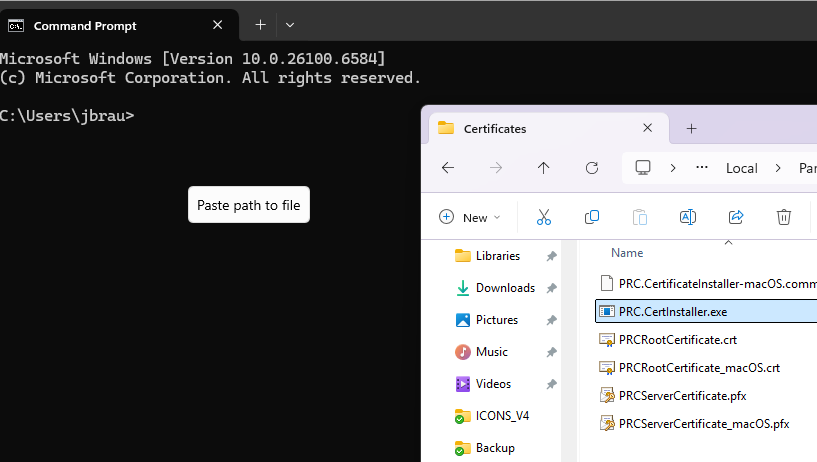
If everything is as intended it returns that no changes had to be performed:
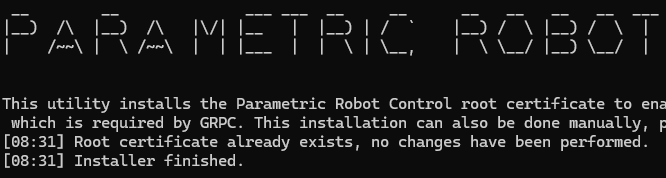
Next, please check the certificates. Run “Manage User Certificates” from the start menu.
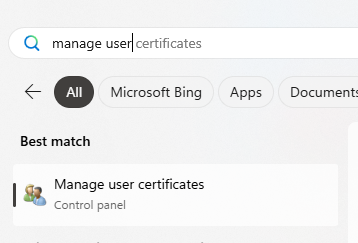
And check if it contains the following certificate:
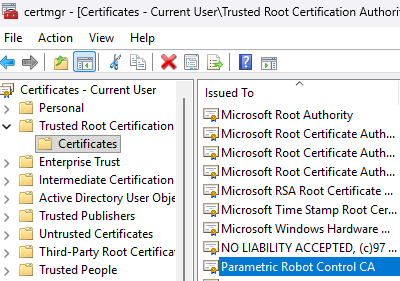
Software such as antivirus programs may block the installation of new certificates. If the certificate is missing, try following the manual installation steps for Windows laid out here.
Please contact johannes@robotsinarchitecture.org for further support if the problem persists!
