In order to use Parametric Robot Control, you need to have a valid license. This license can be from your (or your institution's) membership or a commercial license. We also provide a free Community Version license for every user at no cost.
Note that we have not merged the membership databases from KUKA|prc yet, they are separate systems. Please get in touch with us at johannes@robotsinarchitecture.org so that your membership also applies to Parametric Robot Control.
In order to acquire the license, you need to connect to our license server and provide an email address plus name and affiliation. You are welcome to use an anonymous email and placeholder name - actual names are only needed if there are problems assigning a license file to you. Your data will never be shared or sold, you will only get very occasional internal information, such as relating to the biannual ROB|ARCH conference, or if there are safety-critical updates relating to the software.
The goal of the licensing process is to verify your email address and - if you own a membership or license - to apply it.
An early video tutorial also showing the licensing process is available on the  Grasshopper page.
Grasshopper page.
 Grasshopper page.
Grasshopper page.Please follow these steps to acquire your license. When you open the server user interface (by default:
https://localhost:5001) the software will complain about a missing license.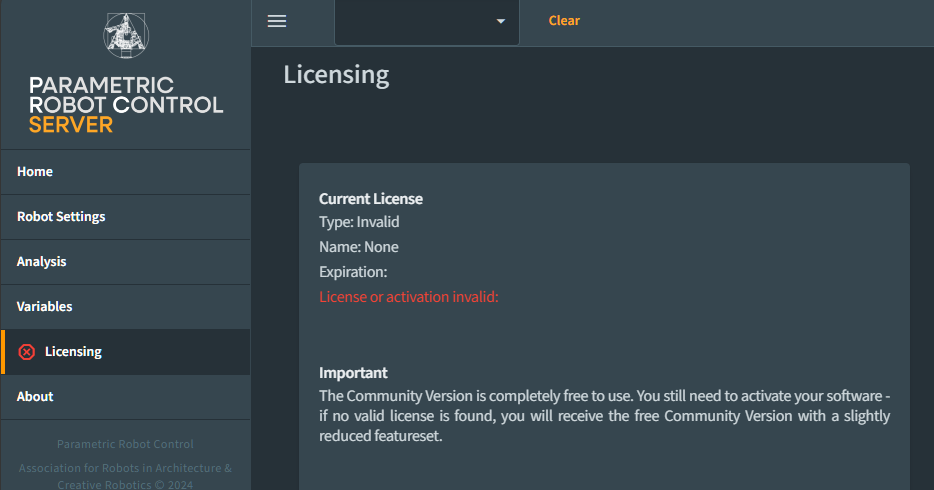
Scroll down and click on "01 | Sign-in / Prepare Activation
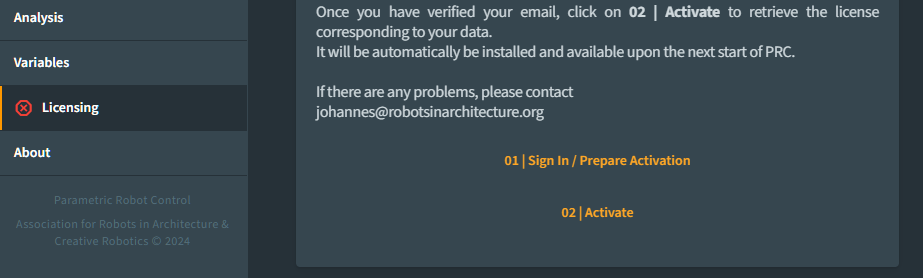
You are now forwarded to the PRC License Server, hosted on Azure. Click "Sign in" to proceed.
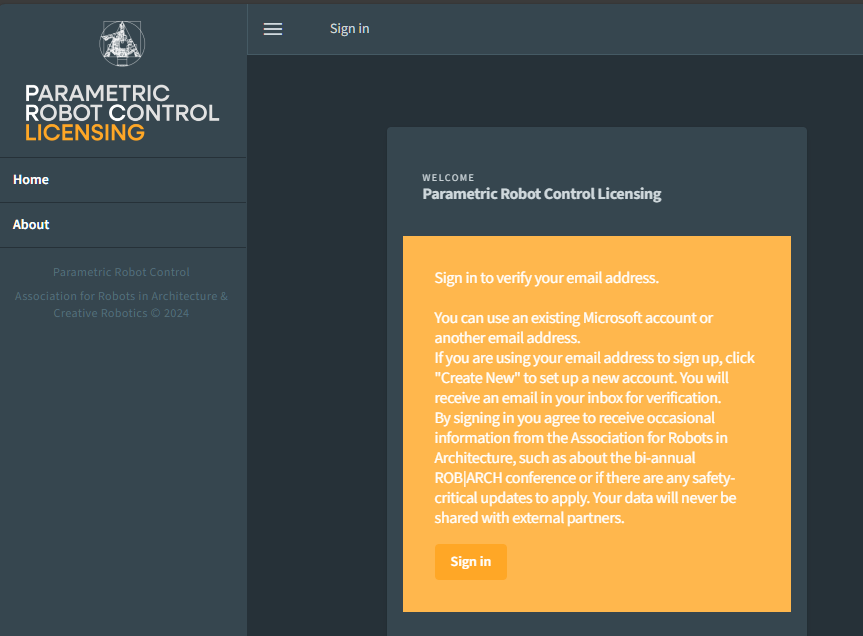
This brings you to a login screen that is managed by Microsoft. Unless you have created an account before, choose "Create one!"
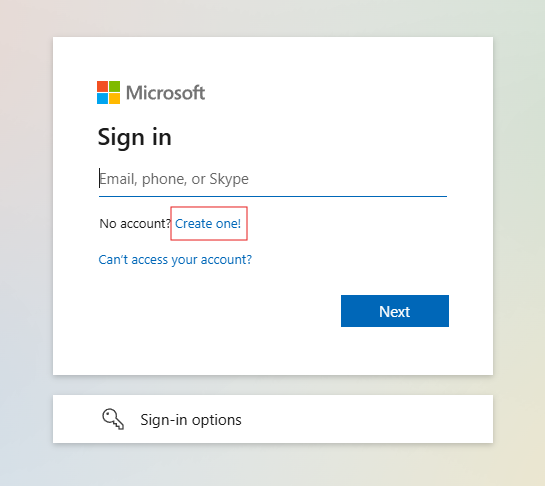
Sign in either via your Microsoft account or your email address. This example uses the email address.
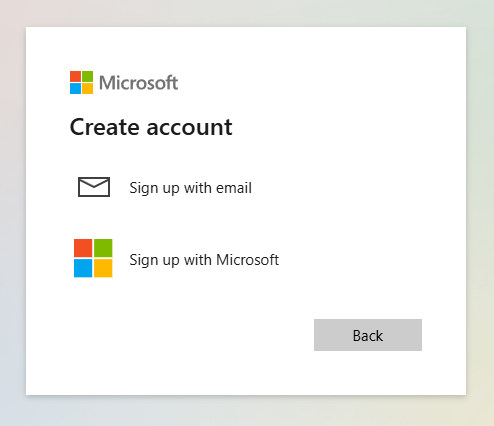
Enter your email address.
If you are a member or use a commercial license: Take care that licenses are assigned by email. Your email has to either match exactly an email in our licensing system, or your domain has to match a member institution, in the screenshot below "institution.edu" or variations like "students.institution.edu".
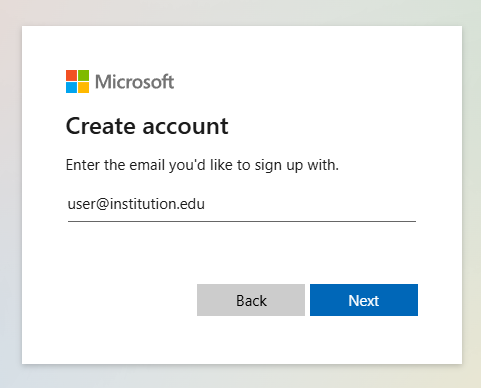
You will receive an individual code via email.

Enter the code in the signup form and agree to the prompt.
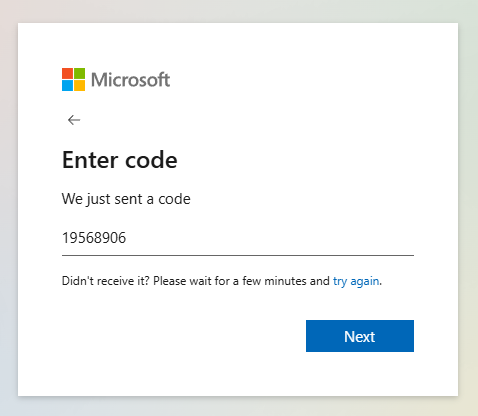
Regarding the permission, note that we do not have any data in this case beyond your email address. The "logging your activity" only refers to what you are doing within the license manager.
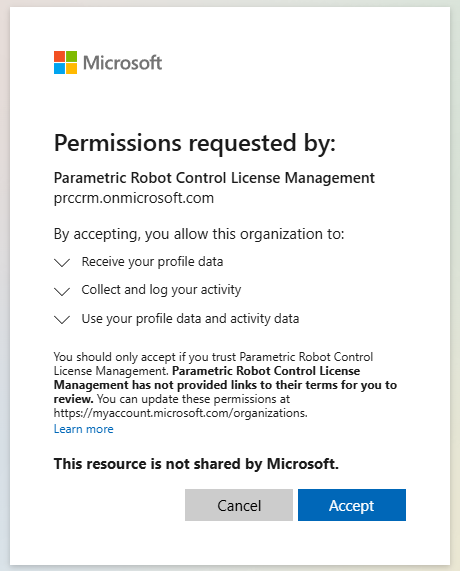
If you are a member, please enter your data below to help with troubleshooting license assignments. Otherwise you can enter any data and stay anonymous.
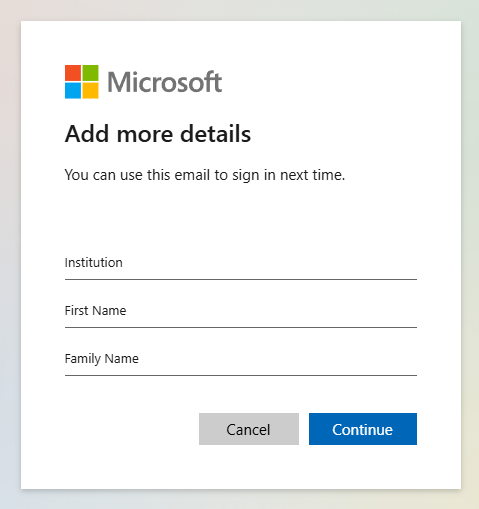
You will be redirected back to the Licensing UI. Choose "Request Activation" to proceed.
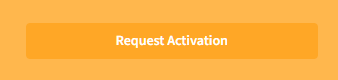
You will then be informed about the license that has been assigned to you. Contact johannes@robotsinarchitecture.org if there are any issues. Click the button to go back to the PRC Settings.
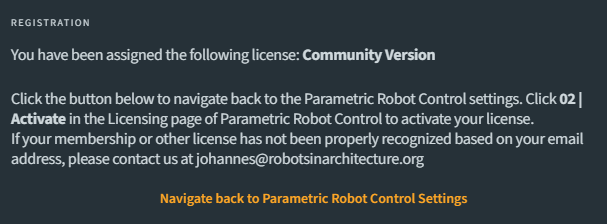
Click "Activate" to activate your license.
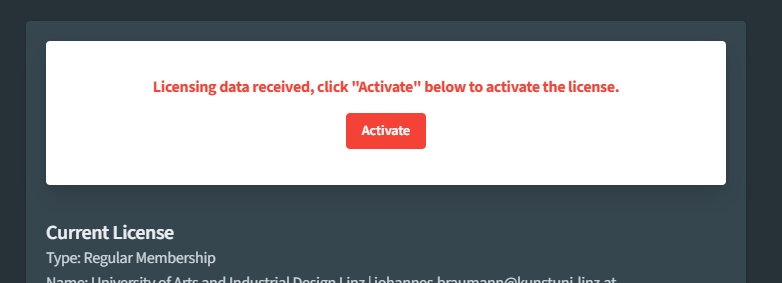
You will be notified that your license has been applied. The red error sign next to "Licensing" will disappear once you navigate through the UI.
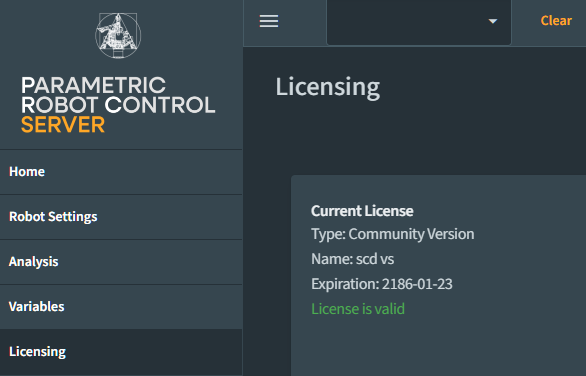
If you have got a membership or commercial license, the license should extend itself as long as your membership/license is active.
